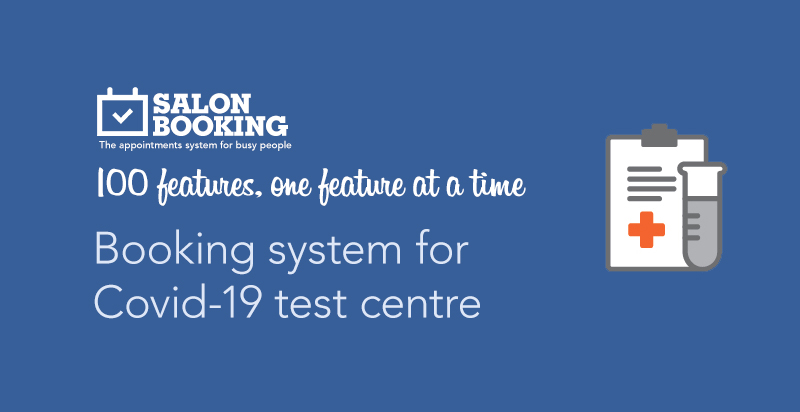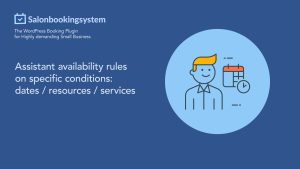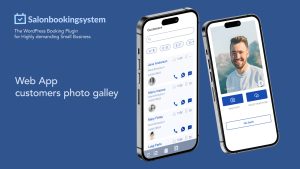If you provide tests for Covid-19 you probably need an appointment booking system for the people that need to make the test at your centre.
Let’s see a very basic example of a possible setup of Salon Booking System to manage the needs of appointment booking and the delivery of the test results.
Once you have installed our plugin, and provided the basic information about your centre inside the “Settings > General” section, it’s time to see how to setup the other options in order to receive the test reservations according to the centre capabilities.
Following the main steps:
- Create your “booking rules”
- Setup the “Assistant selection”
- Add your “Assistants”
- Add your “Services”
- Provide COVID-19 test result to your customers
- Enable “Automatic follow-up” messages
Booking rules
Let’s see which are the main basic settings.
Settings > Booking rules > Availability mode
Select the second option: “Advanced”

Settings > Booking rules > Customers per session
Here you need to set how many people can be attended for the COVID-19 test at the same time. This option is related to the number of operators you have in your centre. Let’s say you have four operators, then set this option to “4”.

Now it’s time to define your opening time:
Settings > Booking rules > Online available days

Then go to:
Settings > General > Assistants
Here enable “Assistant selection” option and also enable “Assistant selection only from back-end”, as it’s not important for your customers to choose their favourite operator during the booking process.

Create your “Assistants”
Salon Booking > Assistants
You should add as many assistants as your centre has. No other special settings are needed here.
Create your “Services”
Salon Booking > Service
Add the services according to how many types of Covid-19 tests you perform. If for example you provide only two kinds of tests for Covid-19, let’s say:
– COVID-19 test A
– COVID-19 test B
You need to set the “Duration” of the session for each service, and then set the “Units per session” option that indicates how many customers can be attended for this specific service at the same time.
If you have 4 operators you should set “Units per session=4” for each of your service.

Provide COVID-19 test result to your customers
Now a possible need is to provide the results of the COVID-19 test to your customers. We suggest you to create some custom fields inside:
“Settings > Checkout > Custom fields”
Add two new fields called “Test results” and another one called “Recommendation”, the first one as “text” field and the second as “text-area”.
Set these fields as: “User profile” and “Hide on check-out”.

When the test results will be ready, you need to go to the customer profile page on back-end ( Salon booking > Customers > Name of the customer ) and fill out those fields.

Customer follow-up message
You can send an automatic message to your customers to inform them about their test results.
Settings > General > Automatic Follow up
Enable this option and set the interval of this automatic message according to your test results timing. If you are able to provide the test result in a day, the set “1” to “Timing” option.
Set a message to be sent to your customer where you invite them to log-into your website to see the test results.
Your customers will need to go here: www.yourwebsite/booking-my-account/ log-into their account and click on “Update profile” tab.

Conclusions
This is only a very basic example, the purpose of this article is just to demonstrate how Salon Booking System could be used for Covid-19 test centre as appointment booking system.
If you want to know more about the possibility to use Salon Booking System for your Covid centre, please email us:
support@salonbookingsystem.com