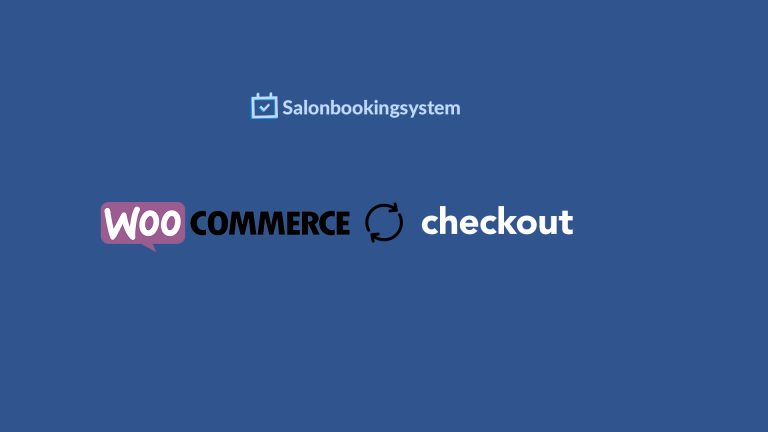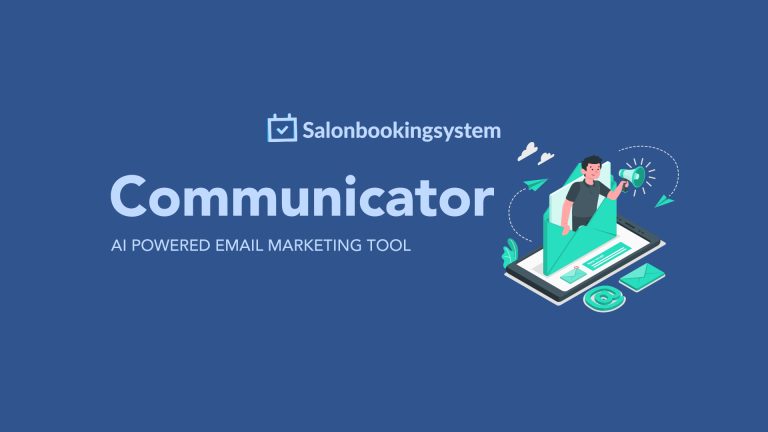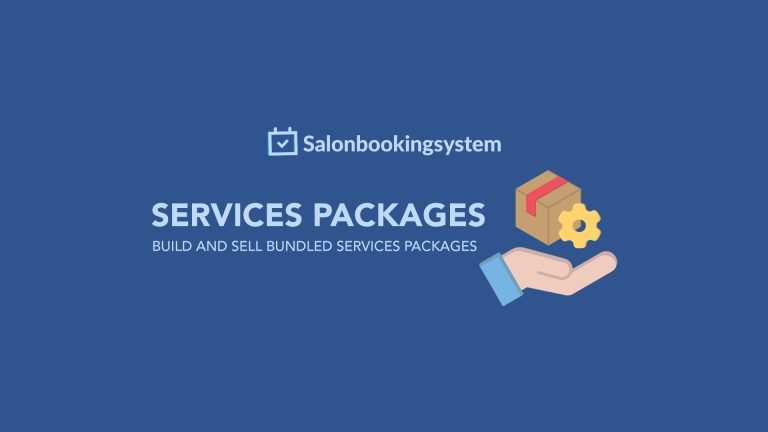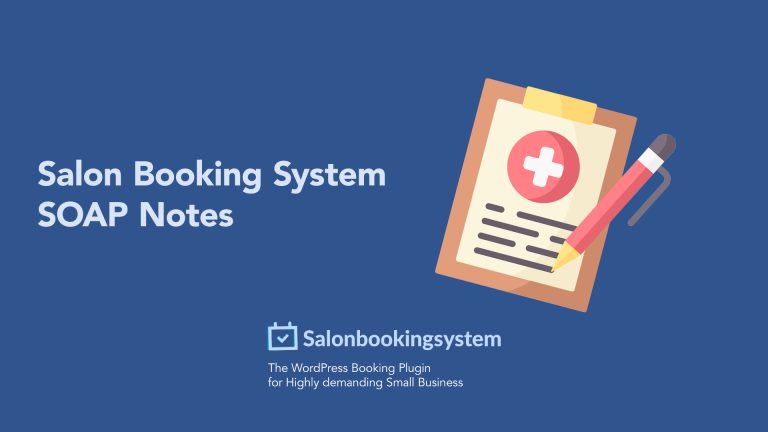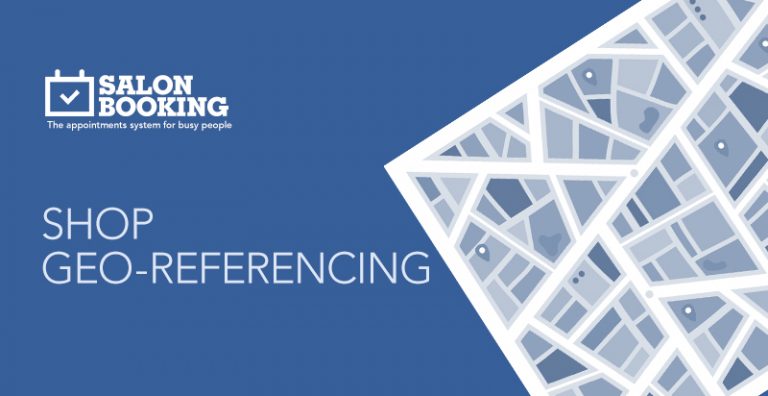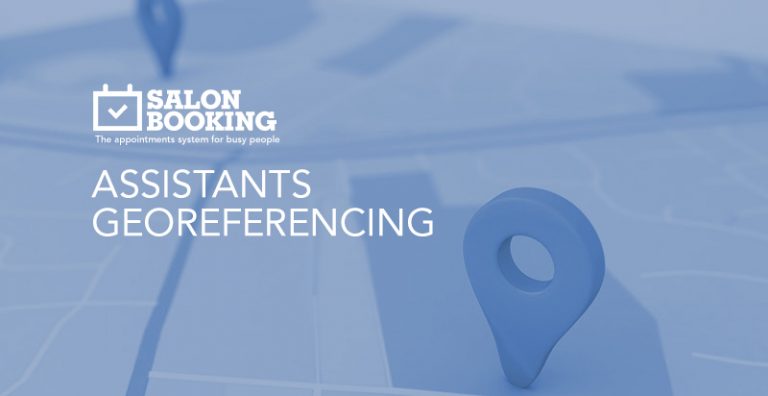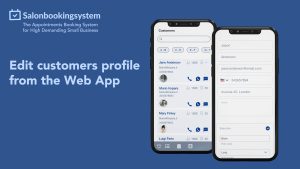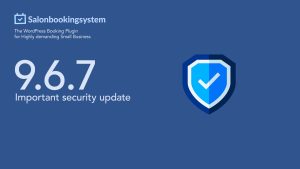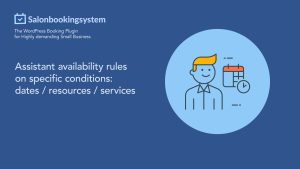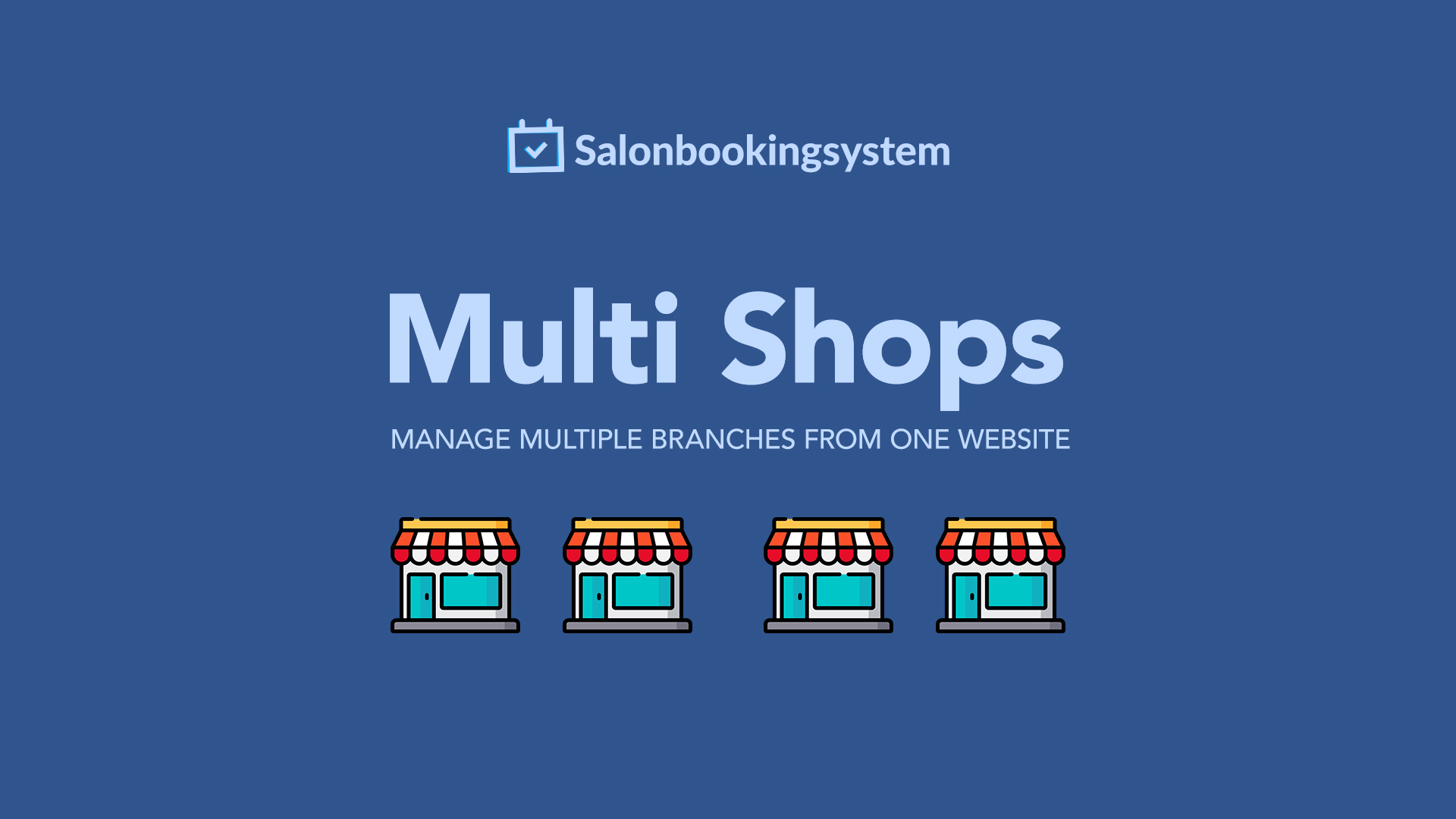
Multi-Shops is the official add-on of Salon Booking System plugin and has been designed for those who need to manage multiple branches of their salon from the same website.
Jump to specific section:
– What you can do with Multi-Shops add-on
– What’s the “Salon shop manager” role in Multi-Shops add-on
– How to install and setup Multi-Shops add-on
– Connect Service and Assistants to corresponding Shops
– Multi-Shops shortcodes
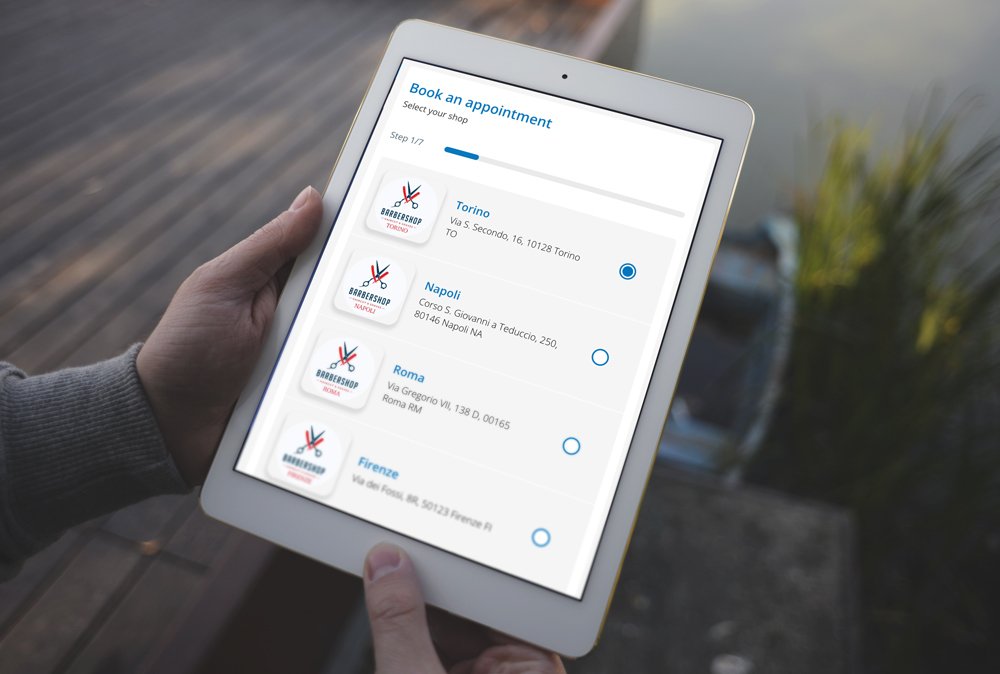
What you can do with Multi-Shops add-on
What’s the “Salon shop manager” role in Multi-Shops add-on
With Multi-Shops there is a new user role called “Salon Shop manager”. The administrator can assign every single shop to a different “Salon Shop manager”.
This dedicated role can manage all the settings and the reservations of the shop that has been assigned to him.
The Salon Shop Manager have these following capabilities:
– View, add and edit reservations of the assigned shop
– View and edit services of the assigned shop
– View and edit assistants of the assigned shop
– View and edit settings of the assigned shop
– View reports of the of the assigned shop
– View, add and edit discounts of the assigned shop
– Access the web app for the assigned shop
How to install and setup Multi-Shops add-on
Requirements:
– Salon Booking System PRO edition
Install:
– Install and activate the Multi-Shops add-on
– Activate your license
Once activated you’ll find a new menu item called “Shops”. From the “Shops” section you can create your salon local branches.
For each shop you can setup:
– the “General” settings for each shop
– the “Booking rules” settings for the single shop but only if that shop timetable differs from your general “Booking rules”
– the “Payments” methods for the single shop
– Connect a specific Google Calendar account for each shop
– Use drag&drop to change the order of the shops displayed on front-end
– The Time-zone option just in those cases a specific shop is located in a different time zone from your general settings
Notes
For all other options the system will rely on the plugin main settings.
Connect Service and Assistants to corresponding Shops
You need to assign each Assistant and Service to one or more Shops from the Assistants/Services settings page.
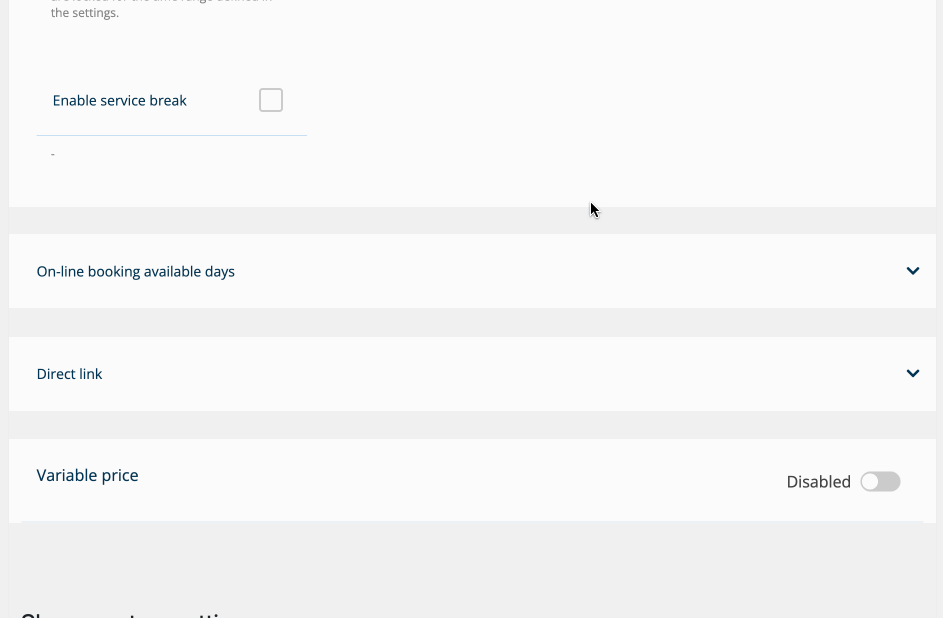
- Edit a Service or Assistant setting page
- scroll-down the page until “Multi-Shops settings
- click on “Enable” corresponding to the shop where this Service or Assistant needs to be enabled
- edit the settings of this Service or Assistant for that specific shop
- click “Update settings”
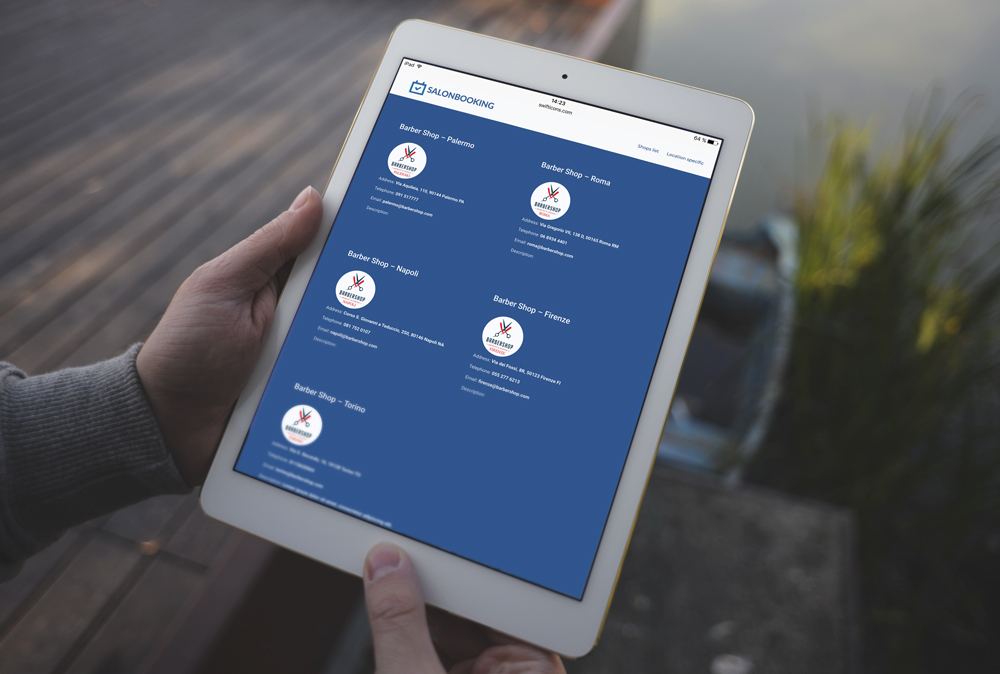
Multi-Shops shortcodes
You can use the following shortcode:
[ slb_shops ]
to list out all your shops with their details and a “BOOK NOW” button that will bring the user straight to the booking form.
The short-code accepts some optional parameters like:
– columns=”2″
– shop_id =”1″ (if you want to list only specific shops)
– display =”photo,name,telephone,address,email”
– description =”true” ( to display the shop description )
Other parameters related to target specific shops
You can use the “shop_id” parameter inside the:
A ) Front-end booking form short-code
[ salon shop_id=”2″ ]
to point the reservations to a specific shop
B ) Front-end booking calendar short-code
[ salon_booking_calendar shop_is=”2″ ]
Before purchase Multi-Shops:
This add-on requires the PRO edition of Salon Booking System.
If you purchase the “Business Plan”, or “Agency Plan” or “Unlimited Plan”, you have free access to this add-on.